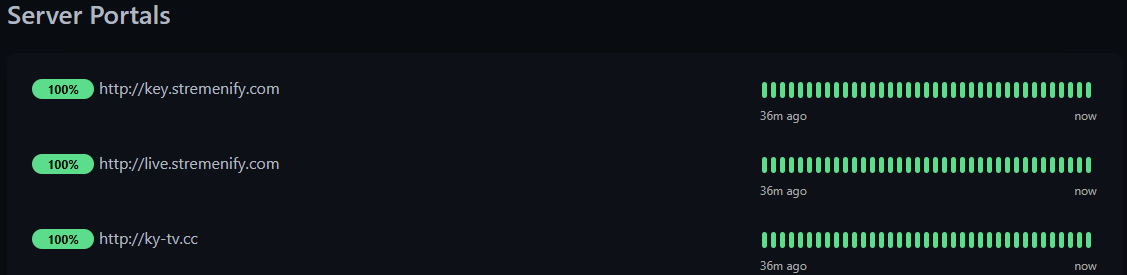How to Set Up Stremenify on Smarters Player Lite & IPTV Smarters Pro
Follow these steps to configure your Stremenify Service Plan on Smarters Player Lite (iOS/Apple TV) or IPTV Smarters Pro (Android/iOS/TV devices).
1. Open the App and Accept Terms
-
Launch the app on your device.
-
Read and agree to the Terms of Service (TOS) to proceed.
2. Select Login Method
-
Choose “Xtream Codes API” (sometimes labeled XC API) as the login method.
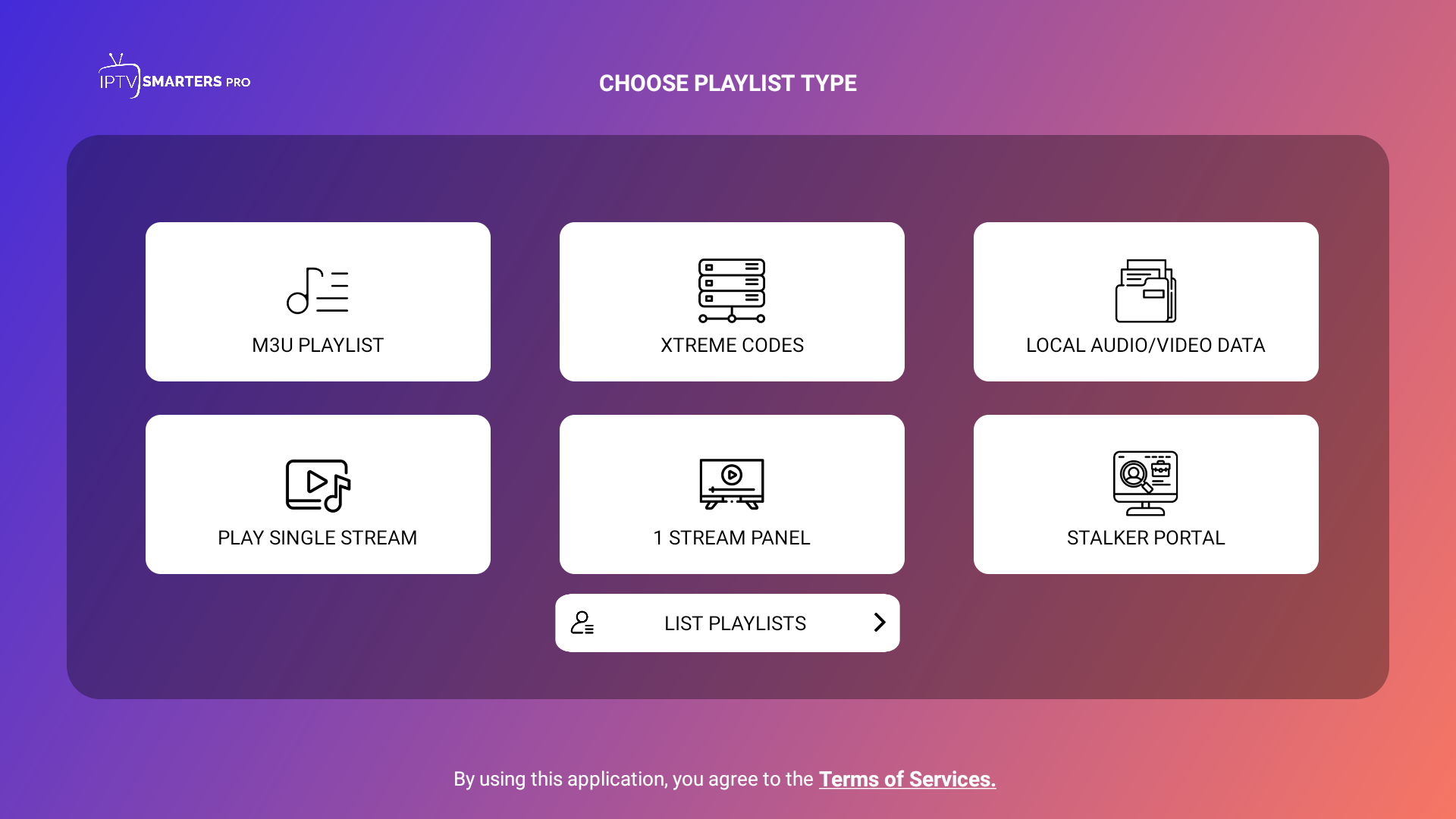
3. Enter Your Subscription Details
-
Any Name Field - What to Enter:
stremenify(or any name you prefer) -
Username - Your Stremenify Service Plan username
-
Password - Your Stremenify Service Plan password
-
Server URL - Any of Stremenify's server/portal address URL
Where to Find The Server Portal URL:
Log in to your Stremenify Dashboard.
Go to “My Subscriptions” or “My Services” in the side menu on the dashboard.
Select your service plan → Details will drop down → Look for “Server Address / URL”.
Click the view portal button and copy one of the URLs provided and paste it into the app.
If one URL doesn’t work, try another listed URL.
4. Add Playlist / Login
-
After entering all details, tap “Add User” or “Login” or "Add Playlist".
-
The app will load your channels, movies, TV shows, and EPG. It may take several minutes to load everything.
5. Troubleshooting Tips
-
If channels or EPG do not load, check:
-
Your subscription is active.
-
Server URL is correct.
-
Your internet connection is stable.
-
-
Try using a different server URL if needed.
✅ Tip: Smarters Player Lite and IPTV Smarters Pro are compatible with iOS, Android phones, Apple TV, Android TV, and Firestick devices. Make sure your app is updated to the latest version for the best experience.