TiviMate is a popular IPTV player for Firestick and Android devices. Here’s how to connect it to your Stremenify account using your Xtream Codes login.
⚠️ Note: TiviMate is just a player. You’ll still need a valid IPTV subscription (like Stremenify) to use it.
🛑 We do NOT provide TiviMate Premium — that must be purchased separately from the developer inside the app.
✅ Before You Begin:
Make sure you already have:
-
The TiviMate app installed on your device.
-
Your Stremenify Service Plan details (Server URL, Username, Password).
These details are available in your dashboard.
Where to Find The Server Portal URL:
-
Log in to your Stremenify Dashboard.
-
Go to “My Subscriptions” or “My Services” in the side menu on the dashboard.
-
Select your service plan → Details will drop down → Look for “Server Address / URL”.
-
Click the view portal button and copy one of the URLs provided and paste it into the app.
-
If one URL doesn’t work, try another listed URL.
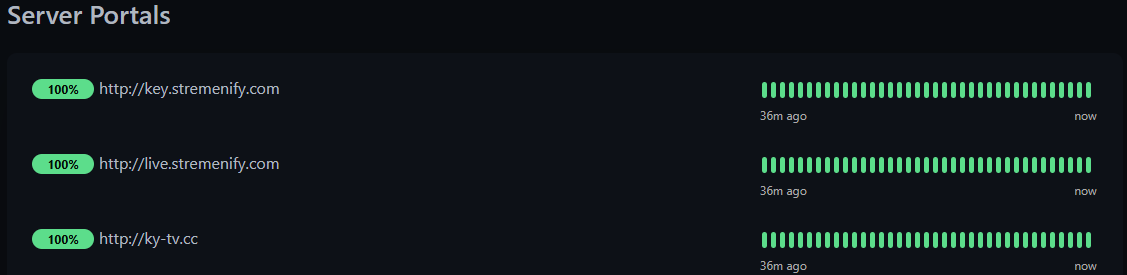
-
📺 Step-by-Step Setup Guide
🔹 Step 1: Open TiviMate App and Add Playlist
-
Launch the TiviMate app.
-
On the main screen, select the “Add Playlist” button.
🔹 Step 2: Choose Xtream Codes Login
-
From the list of playlist options, select Xtream Codes Login.
Do not choose M3U URL — it will not work correctly with Stremenify.
🔹 Step 3: Enter Your Details
-
Enter the Server URL (we provided this to you).
-
Enter your Service Plan Username and Password.
-
Optional: You can check the box for "Include VOD" if you have TiviMate Premium.
We do not provide Premium access — it must be purchased inside the app.
-
Click Next.
✅ Tip: Type carefully — login errors usually come from incorrect details.
🔹 Step 4: Channel & EPG Sync
-
TiviMate will now load your channels and EPG (TV Guide).
-
You’ll see a progress bar as it installs the playlist.
🔹 Step 5: Done!
-
Once it loads, click Done.
-
If you get an error:
-
Double-check that the URL, username, and password are all correct.
-
Make sure you have an active internet connection.
-
🎉 You’re Ready to Watch!
To access your live TV, movies, or shows:
-
Return to the TiviMate home screen.
-
Use the guide or categories to start streaming.