📖 How to Set Up iMPlayer IPTV Player with Stremenify (TV & Mobile Devices)
This guide explains how to set up iMPlayer with your Stremenify Service Plan on TV devices such as Apple TV (TV OS), Google TV, Android TV, Fire tv/stick and on mobile devices (Android phones/tablets, iPhones, iPads).
⚠️ Note: Stremenify does not include iMPlayer Premium by default. Without Premium, iMPlayer only provides access to Live TV.
If you want iMPlayer Premium features (VOD, recording, reminders, favorites, downloads, etc.), you must either:
-
Select the iMPlayer Premium Add-on during purchase with Stremenify, or
-
Purchase iMPlayer Premium directly inside the app from the developer.
✅ Before You Begin
-
Install the iMPlayer app:
-
Apple TV / iPhone / iPad (TV OS & iOS) → Download from the App Store.
-
Google TV / Android TV / Android Phones → Download from the Play Store.
-
Firestick → Use the Downloader app to install the APK.
-
-
Get your Stremenify Service Plan Details (Portal URL, Username, and Password) from your Dashboard → My Services → Select An Active Service Plan To See Details.
Where to Find The Server Portal URL:
-
Log in to your Stremenify Dashboard.
-
Go to “My Subscriptions” or “My Services” in the side menu on the dashboard.
-
Select your service plan → Details will drop down → Look for “Server Address / URL”.
-
Click the view portal button and copy one of the URLs provided and paste it into the app.
-
If one URL doesn’t work, try another listed URL.
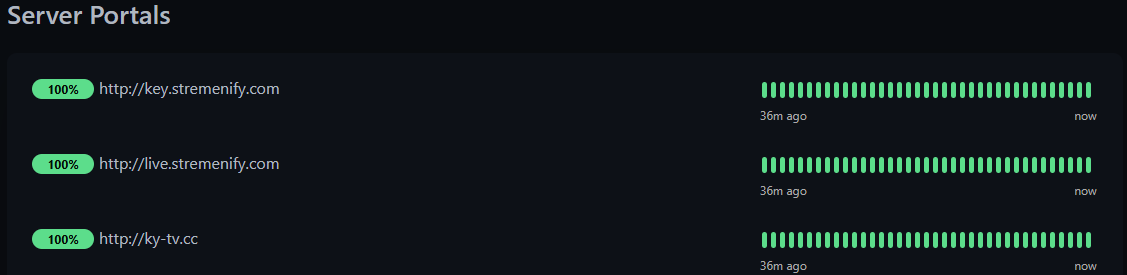
📱 First Launch
-
Open iMPlayer on your device.
-
You may see a prompt (Only If Asked):
“Allow iMPlayer to access photos, media, and files on this device?”
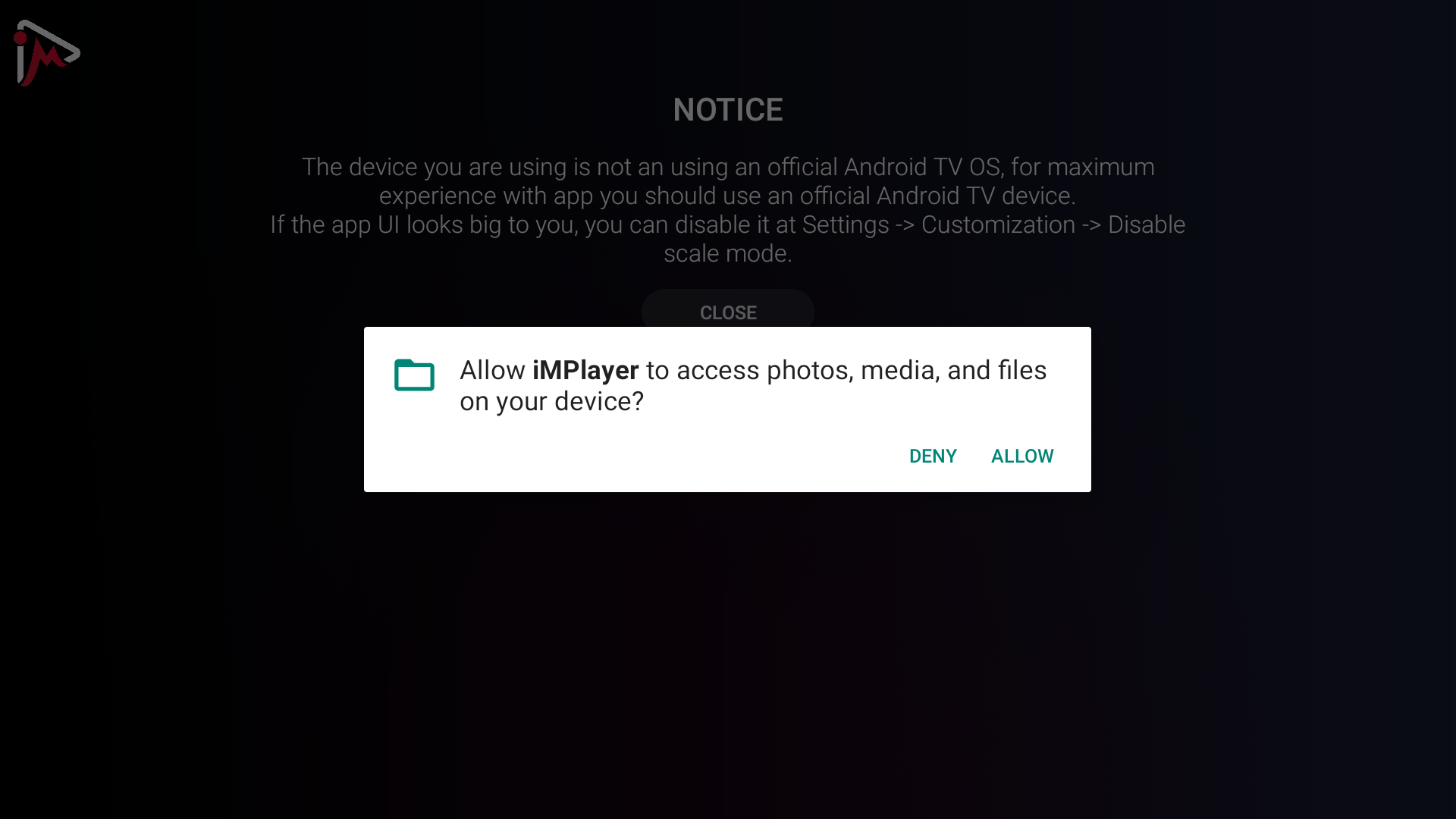
-
Select Allow if you want to use the recording and downloading features.
-
Select Deny if you do not plan to use those features.
-
On the next screen, select Add Playlist.
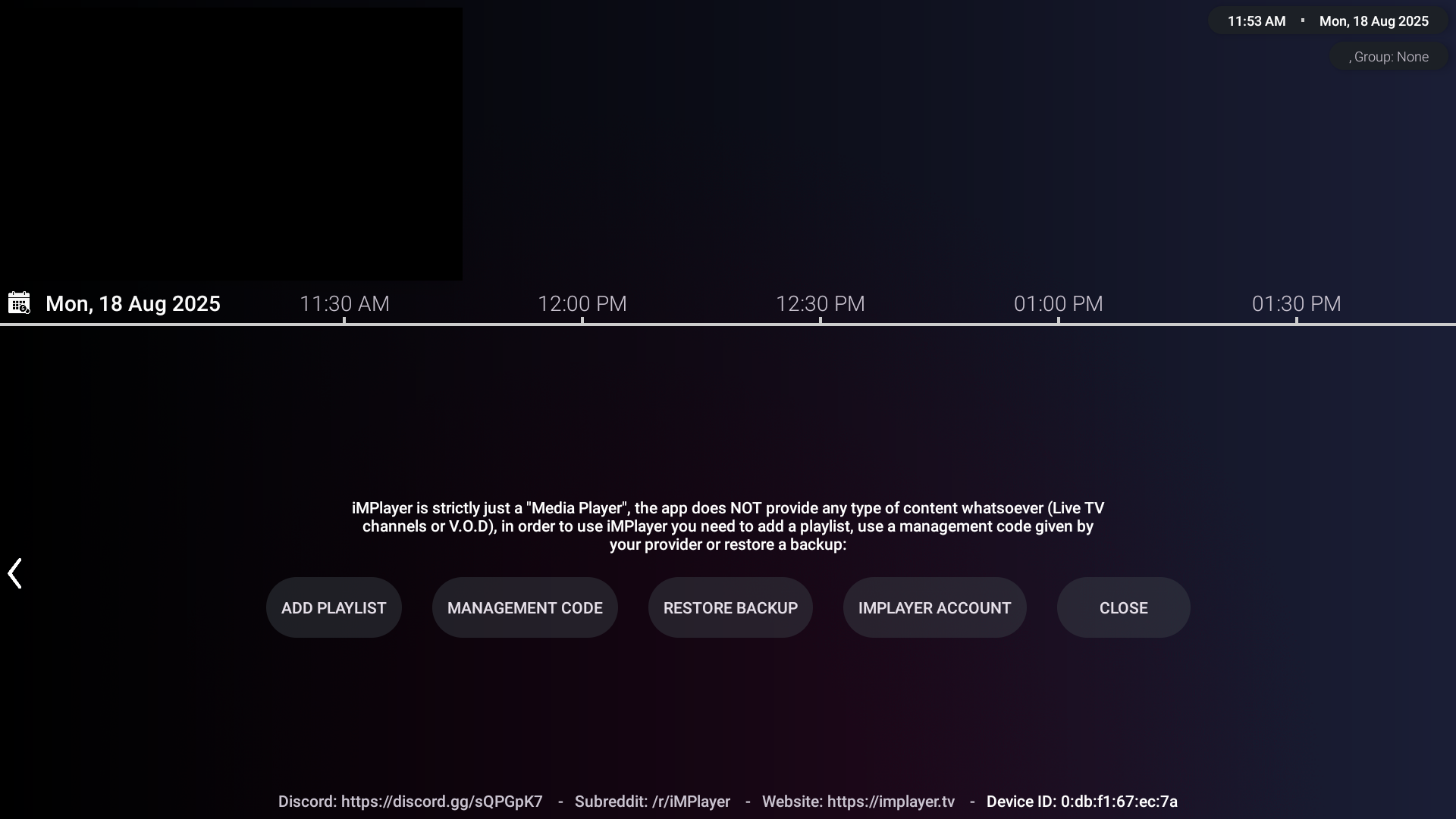
-
🖥️ Adding Stremenify on TV Devices (Easy Method – Recommended)
Instead of typing everything on your TV, you can add your playlist using a phone, tablet, or laptop.
-
iMPlayer will display a QR code, a URL, and a code.
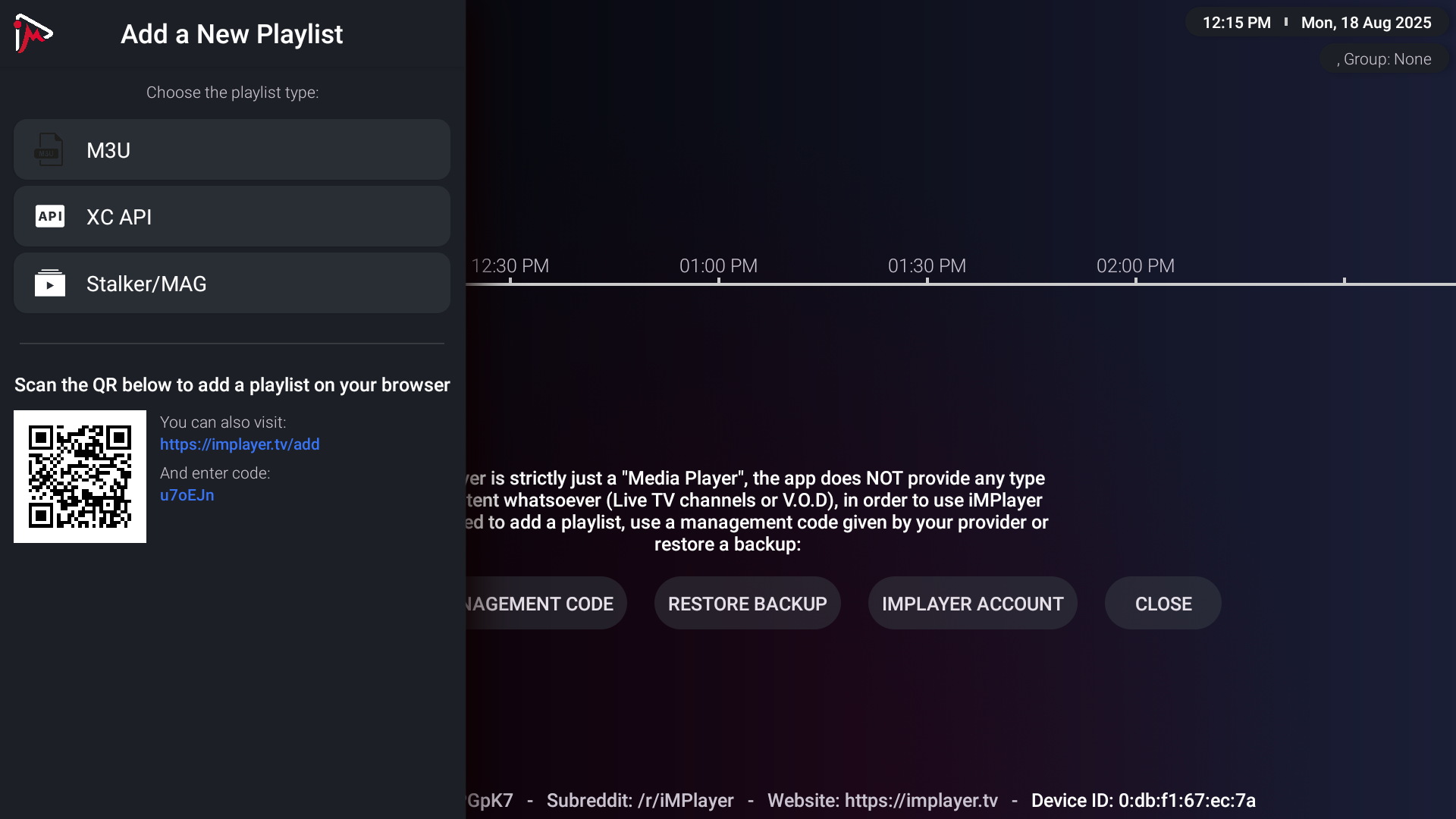
-
Option A (Easiest): Scan the QR code with your phone’s camera → it will open the iMPlayer setup site with your code pre-filled → tap Apply.
-
Option B: Go to the URL shown on your TV using a phone/tablet/laptop → enter the code from your TV → tap Apply.
-
-
On the setup page:
-
Select M3U & EPG URL then "XC API" from the drop down.
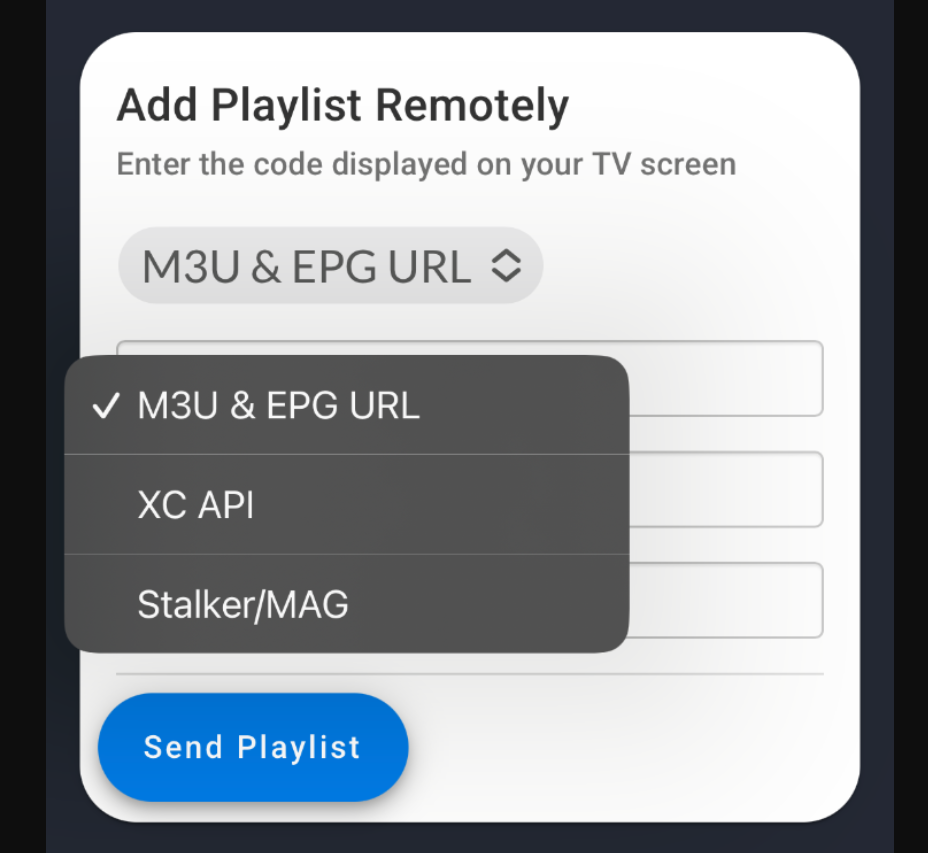.png)
-
Playlist Name:
stremenify -
Portal URL: From your Dashboard - My Services Menu
-
Username: Your service plan username.
-
Password: Your service plan password.
-
-
Tap Send Playlist.
-
Return to your TV—iMPlayer will install Channels, EPG, and VOD. This may take several minutes.
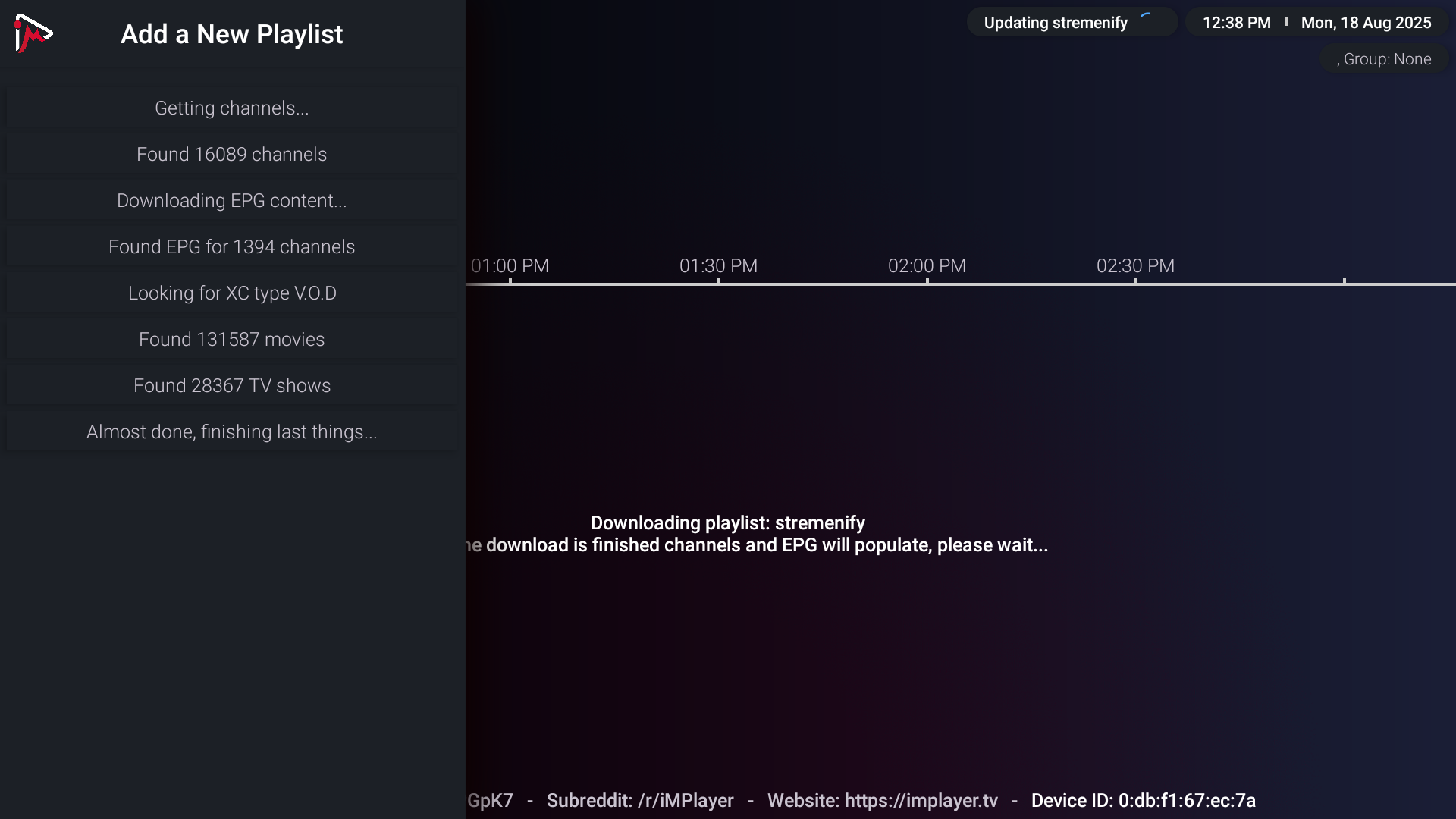
📱 Adding Stremenify on Mobile Devices (Android Phones & iPhones)
If you are setting up iMPlayer directly on a phone or tablet:
-
Open iMPlayer and tap Add Playlist.
-
Select XC API.
-
Enter:
-
Playlist Name:
Stremenify -
Portal URL: From your Dashboard - My Services Menu.
-
Username: Your service plan username.
-
Password: Your service plan password.
-
-
Tap Add Playlist.
-
iMPlayer will sync your channels, guide, and VOD (this may take a few minutes).
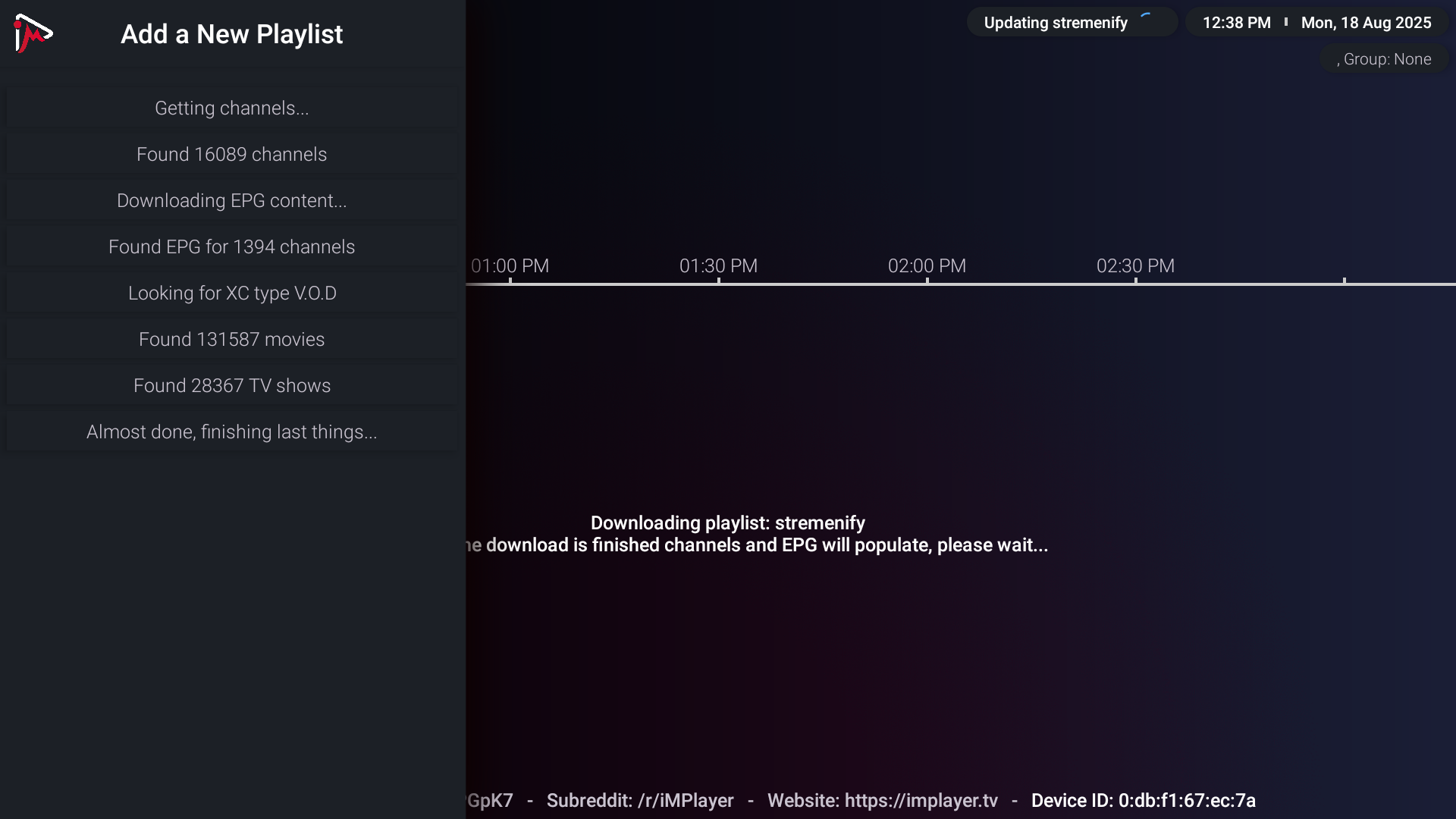
⌨️ Adding Directly on the TV (Manual Method – Optional)
If you prefer typing details on the TV itself (instead of the remote method):
-
Select XC API.
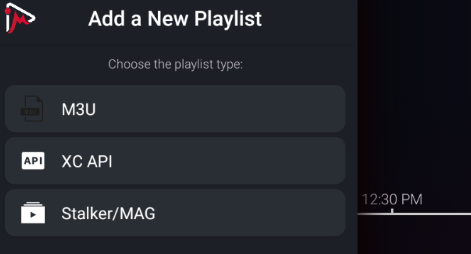
-
Enter:
-
Playlist Name:
Stremenify -
Portal URL: From your Dashboard - My Services Menu.
-
Username: Your service plan username.
-
Password: Your service plan password.
-
-
Select Add Playlist.
-
Wait for syncing to complete.
🎬 After Setup
-
Once your playlist is installed, iMPlayer will show a short walkthrough guide.
-
Use your remote (on TV) or swipe (on mobile) to continue through the steps.
-
After finishing:
-
On TV devices, a channel will start playing in full screen.
-
On Mobile devices, you’ll land on the home screen.
-
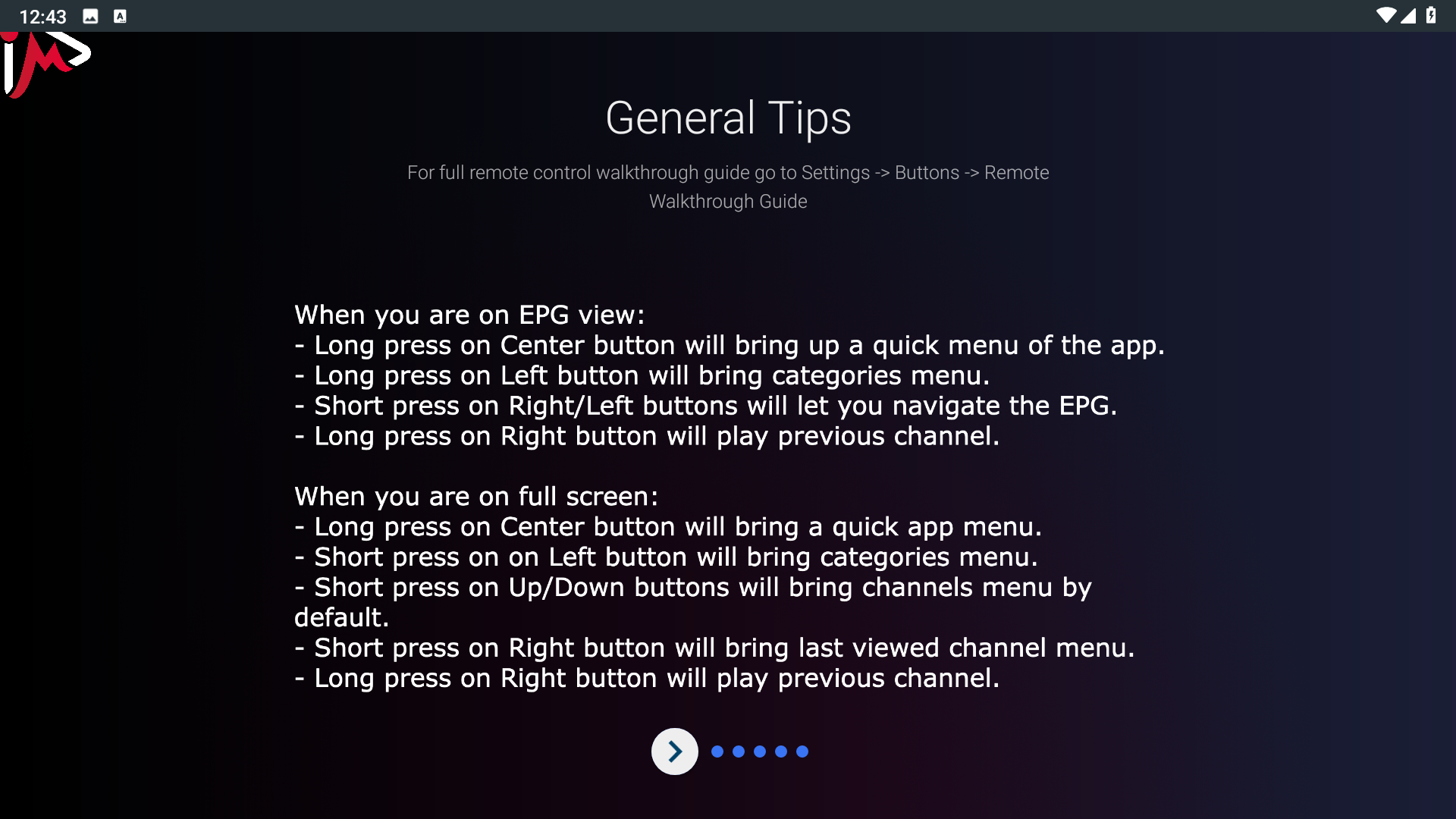
ℹ️ Notes About Premium
-
Self-Managed Plans: iMPlayer Premium must be purchased separately in the app from the developer.
-
Managed Plans / Premium Add-on: Premium is already included with your Stremenify package.
👉 That’s it! You’re ready to enjoy Stremenify through iMPlayer on your TV or mobile device